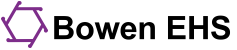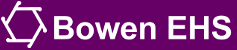You can watch recordings on any device with an up-to-date web browser.
- Sign into the The Learning Center.
- Go to your course, Extra Help Session, PDC, Webinar, etc.
- Find the section where the recording is.
- Click/tap on the appropriate BigBlueButton activity (dark blue circle with a white "b")
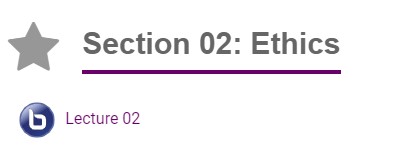
- Click/tap on the green video button for the recording you want to view. Read the descriptions to find the one you are looking for.
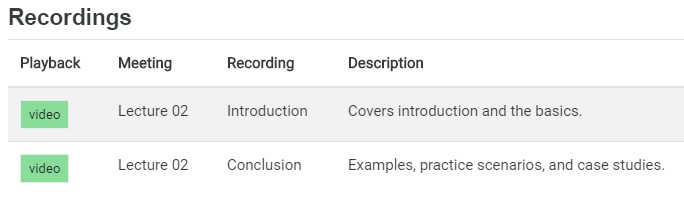
- Click/tap on the recording to start viewing.
The recording has controls very similar to a video. You can fast forward, rewind, and drag the play cursor to a specific point. The chat and any links will appear on the right side of the screen at the time they appeared in the live session.